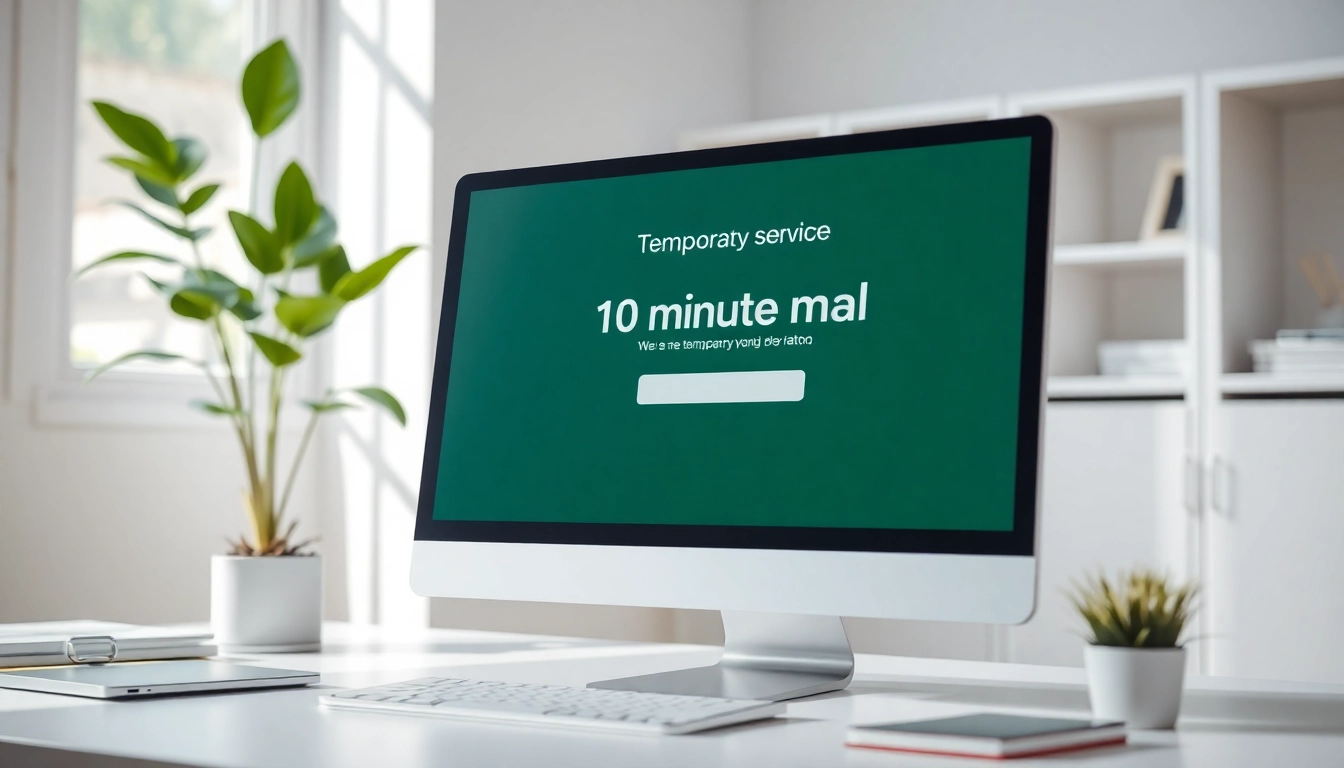Understanding NTP and Its Importance
What is NTP (Network Time Protocol)?
The Network Time Protocol (NTP) is a networking protocol designed to synchronize the clocks of computers over a network. It operates by using a hierarchy of time sources, which can include atomic clocks and GPS satellites, to provide accurate time information that devices can use. Given that most digital devices rely on accurate timestamps for logging events, coordinating tasks, and ensuring security protocols are observed, NTP is integral to modern computing environments.
The Role of NTP in Network Infrastructure
In any organizational network, maintaining synchronized time across devices ensures proper operation and security. For instance, in financial institutions, timestamps on transactions need to be precise to prevent fraud. NTP ensures that all computers, servers, and devices within the network share the same time base, fostering a cohesive environment for logging, auditing, and compliance. Furthermore, NTP helps mitigate risks associated with time drift, which can lead to critical errors in system operations.
Common Use Cases of NTP in Organizations
NTP is widely utilized across various sectors due to its importance in maintaining time accuracy. Below are some common use cases:
- Financial Services: Accurate timekeeping is vital for transaction records, stock trading timestamps, and audit logs.
- Telecommunications: NTP is used to timestamp communications and synchronize billing systems.
- Healthcare: Patient records must be logged accurately for legal compliance and patient care continuity.
- Data Centers: Synchronization of servers and applications is critical for load balancing, backup processes, and data integrity.
- Cloud Computing: Cloud services depend on accurate timestamps for billing and synchronization of distributed applications.
Preparing Your Environment for NTP Configuration
System Requirements for NTP Server Setup
Setting up an NTP server requires careful consideration of the system’s hardware and software specifications. Below are key requirements:
- Operating System: Ensure you’re using a supported OS (Windows, Linux variants). Windows Server or Linux distributions like Ubuntu, CentOS, or Red Hat are commonly used.
- Network Access: The server must have access to the internet or a reliable time source for synchronization.
- Hardware: While NTP servers can run on modest hardware, a dedicated server is recommended for optimal performance, particularly in high-demand environments.
Choosing the Right NTP Server Software
When selecting NTP server software, consider the following options:
- Windows Time Service: Built into Windows, simple to configure for internal synchronization.
- Chrony: Recommended for Linux; adept at synchronizing time quickly even on unstable networks.
- ntpd: The traditional NTP daemon for Unix/Linux systems; widely implemented and robust.
Each option has its strengths, so consider your specific use case and existing infrastructure when making a choice.
Understanding Time Sources and Synchronization
Accurate time synchronization begins with reliable time sources. The following options are common:
- Public NTP Servers: Use publicly available servers like How to configure NTP server which provide time data from a pool of timeservers.
- GPS Receivers: Utilize GPS systems for high-precision timing, ideal for environments where every millisecond counts.
- Atomic Clocks: For mission-critical operations, atomic clocks can serve as a primary reference for accurate time data.
How to Configure NTP Server on Windows
Step-by-Step Guide for Windows Server
Configuring an NTP server on Windows Server is straightforward. Follow these steps:
- Open Command Prompt with administrative privileges.
- Run the command to configure the NTP server:
w32tm /config /manualpeerlist:"time.windows.com" /syncfromflags:manual /reliable:YES /update
- Start the Windows Time service with:
net start w32time
- Ensure the service is set to automatically start on boot:
sc config w32time start= auto
- Verify the configuration with:
w32tm /query /peers
This basic configuration sets your server to synchronize its time with a reliable external NTP server.
Configuring NTP on Windows 10
Windows 10 also allows for NTP configuration, often necessary for desktop environments that require time synchronization. To set it up:
- Access the Date and Time settings via Control Panel.
- Click on “Internet Time” and then select “Change settings.”
- Check the box for “Synchronize with an Internet time server” and enter an NTP server address.
- Click “Update now” and confirm the changes.
Troubleshooting Common Configuration Issues
Despite the simplicity of NTP setup, various issues can arise. Below are common problems and their solutions:
- Time Sync Failure: Ensure that your firewall is not blocking NTP packets (UDP port 123).
- Incorrect Time Zone Settings: Verify that the time zone settings on the server are correct, as this can affect synchronization accuracy.
- Service Not Starting: Check the status of the Windows Time service using
sc query w32time
for troubleshooting.
Setting Up NTP Server on Linux Systems
Installation Steps for NTP on Linux
To configure NTP on Linux, you will typically install the NTP daemon. General installation steps for most distributions are:
- For Debian/Ubuntu:
sudo apt-get install ntp
- For Red Hat/CentOS:
sudo yum install ntp
- Start the NTP service:
sudo systemctl start ntp
- Enable it to start on boot:
sudo systemctl enable ntp
Editing the NTP Configuration File (/etc/ntp.conf)
After installation, you need to configure NTP by editing its configuration file:
- Open the configuration file in a text editor:
sudo nano /etc/ntp.conf
- Add your preferred time servers. For example:
server time.nist.gov iburst
- Restrict access to the NTP server:
restrict default kod nomodify notrap nopeer noquery
- Save changes and exit the editor.
Verifying and Monitoring NTP Server Status
Once your NTP server is up and running, it’s essential to monitor its status to ensure it is functioning correctly:
- Check NTP synchronization status:
ntpq -p
- View clock statistics:
ntpstat
- Examine logs for any potential issues in:
cat /var/log/syslog | grep ntp
Best Practices for Maintaining Your NTP Server
Regular Updates and Security Considerations
Maintaining an NTP server involves keeping the software up-to-date and implementing security protocols to prevent exploitation:
- Regularly apply security updates to your NTP server software.
- Use firewalls to restrict access to the NTP server from unauthorized networks.
- Consider implementing NTP authentication mechanisms to ensure only legitimate devices can query the server.
Common Performance Metrics to Track
Monitoring various performance metrics can aid in maintaining the health of your NTP server:
- Offset: Measure the time difference between your NTP server and the reference time source.
- Drift: Track how much your local clock deviates over time from the reference time.
- Response Time: Monitor the time it takes to sync with external servers to ensure fast responses.
Implementing Redundancy and Failover Strategies
To enhance the reliability of your NTP services, consider implementing redundancy:
- Multiple Time Sources: Configure your NTP server to pull time from multiple external sources to reduce dependency on a single server.
- Failover Solutions: Use secondary NTP servers to provide backup time sources if your primary server fails.
- Geographic Distribution: Ensure time servers are located in geographically diverse locations to mitigate the risk of network outages.